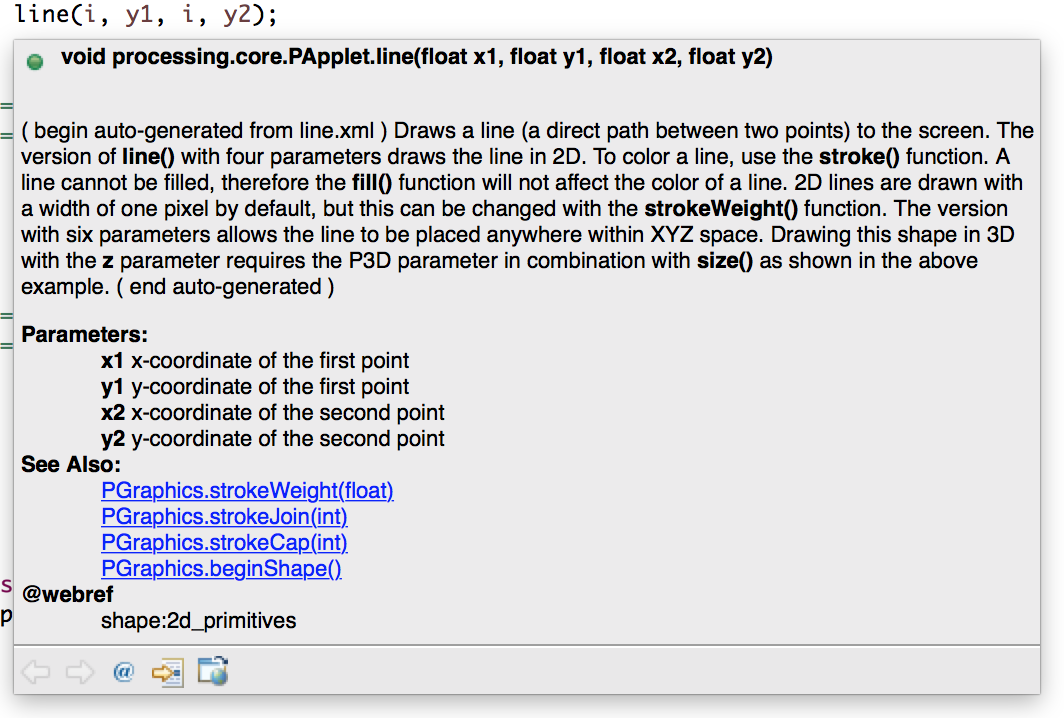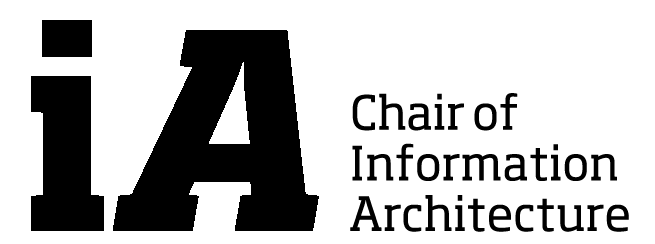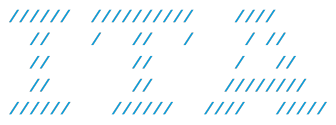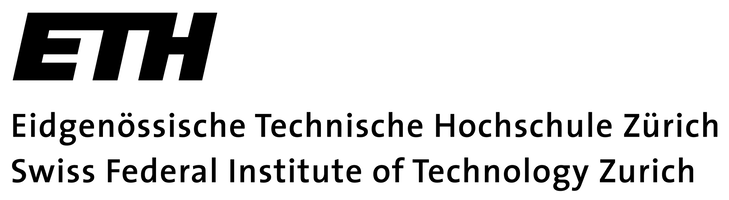<< move your mouse over the image above! >>
Slides, CodeExamples
Exercise: a) Modify the Array2D example. Make the black hole follow the mouse as in the example above. b) Create a Processing Applet in which at least 3 different geometry forms are moving.
Due 25.10.2015, send it to treyer@arch.ethz.ch.
Array2DFollowMouseSolution.java
How to make Eclipse show explanations of Processing methods:
- Download processing-2.2.1-sources.jar
- Unzip & move it to your projects/course folder.
- Open Array.java from the Exercise2 project you imported in the course from the CodeExamples download and double click on map on line 28, then right click on that selection you made and select “Open Declaration” as shown in the image below. (Shortcut: Ctrl + Click on map)
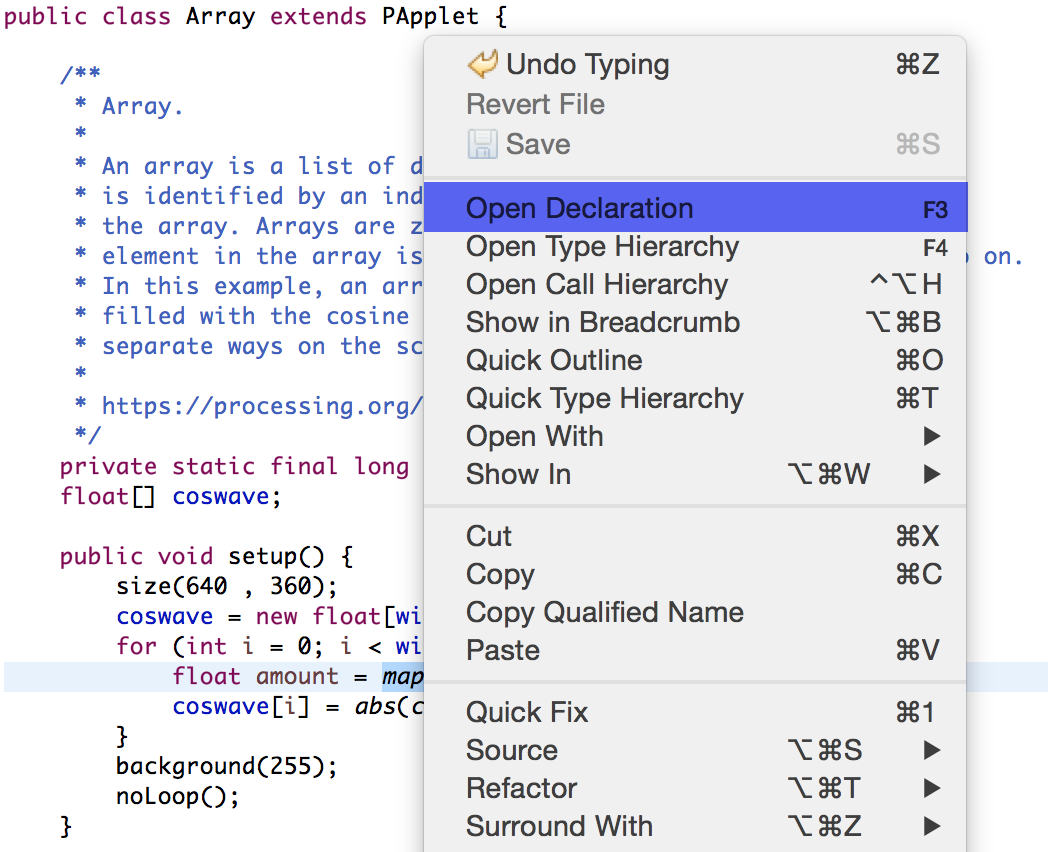
- What you will see is an error message saying that the sources are missing. We will add those now by clicking on
 .
. - By clicking on “External File” in the popping up dialog select the processing-2.2.1-sources.jar file you downloaded before.
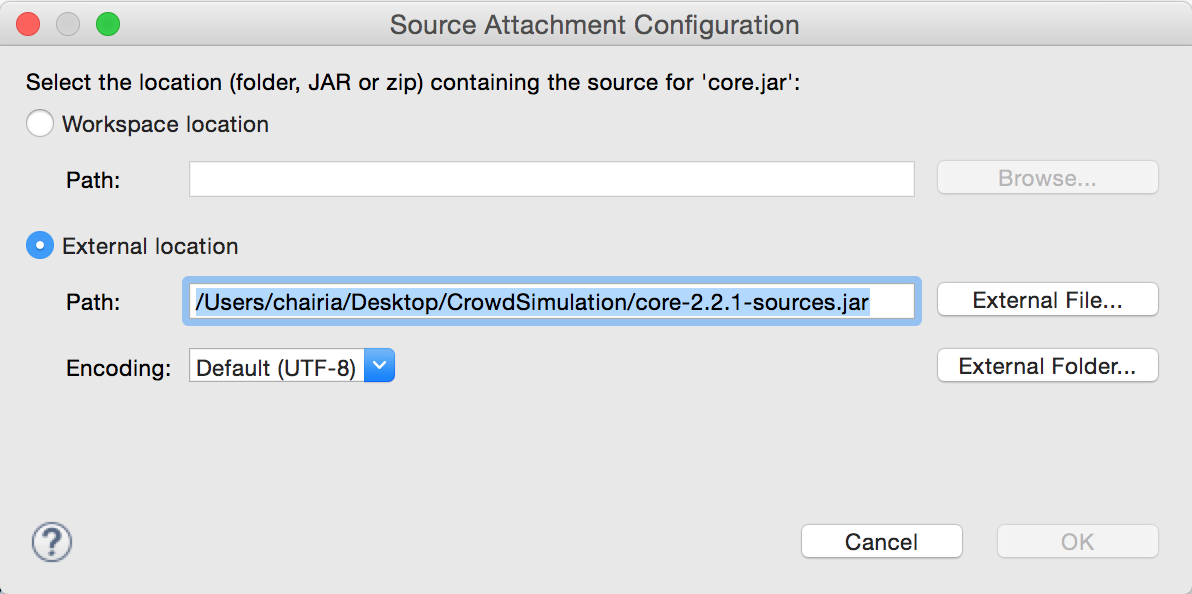
- Now, when you hover over processing methods in eclipse you get an explanation like this: