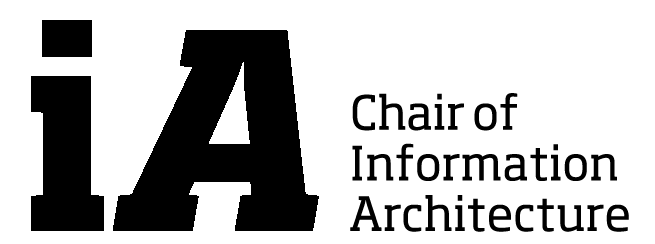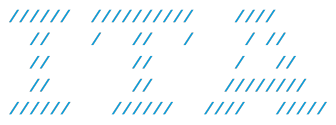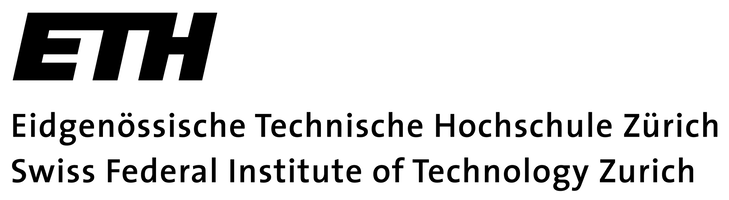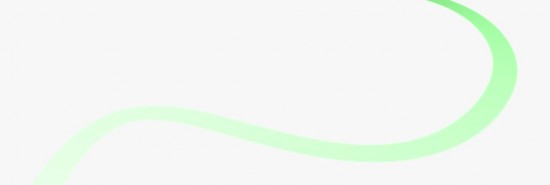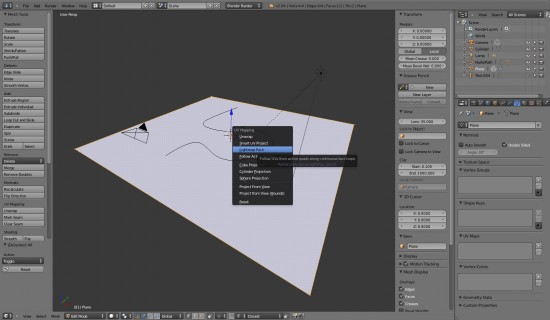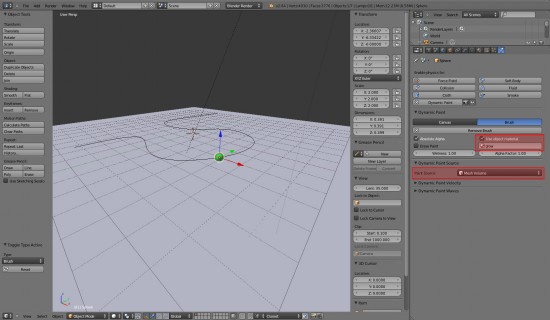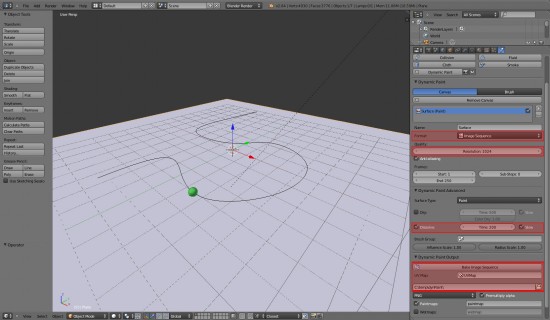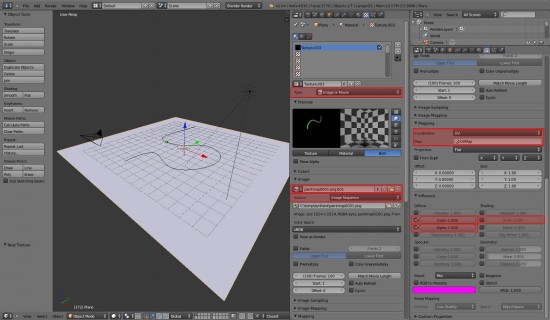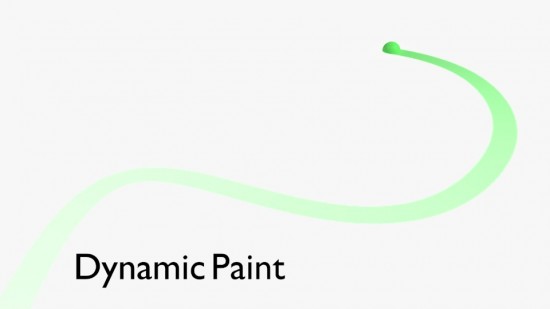Dynamic Paint is a great tool to visualize movement but quite complex at first sight. You need to define an object that paints (= the brush) and and an object that gets painted (=the canvas). To paint the canvas, you need to create a series of images, one for each frame, and apply these images as a self-updating texture to the canvas-object. Just follow the step-by-step tutorial:
1. UV-Unwrap the object that you want to paint on. UV-Mapping is the process of making a 2D image representation of a 3D model. Go into Edit Mode and use “A” to select all surfaces, then press “U” and select Lightmap Pack to automatically unwrap your object. Choose your preferred resolution, e.g. 1024.
2. Add Brush. Activate Dynamic Paint in the Physics-Panel and choose “Add Brush”. Check “Use object material” and select your preferred material, e.g. the material of the brush-object. Choose the Paint Source you want to use.
3. Add canvas. Activate Dynamic Paint in the Physics-Panel and choose “Add Canvas”. Select “Image Sequence” and choose your Quality. Select “Dissolve” if you want the color to dissapear after a certain number of frames. Select the UV-Map you created in step 1 and choose a directory for the texture-pictures you want to create.
Press “Bake Image Sequence” to create the images in the specified folder. This may take some minutes.
4. Create the texture. With the canvas-object selected, select the material-panel, then the texture-panel. Create a new texture and select “Image or Movie”. Press Open and choose the folder containing the images, select all images using “A” and press “Open Image”. Choose “Image Sequence”.Under Mapping set the Coordinates to UV and select the UVMap. Under Influence select Color to influence the object color. Choose Emit to influence the amount of emitted light or Alpha to influence the visibility.
5. Render to see the result and watch the Video Tutorial by Daniel Kreuter to learn more about the possibilities of Dynamic Paint: